Domain Controller certificates: Kerberos Authentication template
When you install Windows 2008 Certification Authority a new domain controller certificate template named Kerberos Authentication is available. It replaces the Domain Controller Authentication template. If you need more information about the new certificate templates shipped with a Windows 2008 CA you can read this article.
Here is a tab that outlines the specific attributes of the Domain Controller Authentication and Kerberos Authentication templates:
| Domain Controller Authentication | Kerberos Authentication | |
| Key Usage | Client Authentication
Server Authentication Smart Card Logon |
Client Authentication
Server Authentication Smart Card Logon KDC Authentication. |
| Subject Alternate Name | DNS Name : Domain Controller FQDN. | DNS Name : Domain FQDN.
DNS Name : Domain NetBios name. |
For more information about the KDC Authentication key usage that help assure that smart card users are authenticating against a valid Kerberos domain controller you can read this document: Enabling Strict KDC Validation in Windows Kerberos.
Having the domain name rather than the domain controller name in the Subject Alternate Name of the certificate proves that the computer presenting the certificate is a domain controller for the domain contained in the Subject Alternate Name. Domain name should also be included in the certificate in order to enable Strict KDC Validation.
We will describe how to deploy the Kerberos Authentication template certificates on your domain controllers and how to revoke the old certificates issued with the Domain Controller Authentication template once they are useless. We distribute certificates to domain controllers using autoenrollment , to achieve this you need to configure your template (permissions, settings…) and setup a GPO.
If you want the new Kerberos Authentication template to replace the Domain Controller Authentication template, you need to configure it using certtmpl.msc by setting up the “Superseded Templates” tab. For more information you can have a look at the “Superseding Certificate Templates” chapter of this article.
Once the template is well configured and ready for autoenrollment, the new certificates will be deployed automatically, you can run the certutil -pulse command on the domain controllers, in order to speed up the autoenrollment process.
The new domain controller certificate is replaced in the local computer store, messages with source AutoEnrollment are displayed in the eventlog telling us that the Kerberos Authentication certificate is installed.
With Quest ActiveRoles Management Shell for Active Directory v1.4, you can manage certificates using PowerShell thanks to the Certificate and PKI management CmdLets. First we will check that the Kerberos Authentication certificates are installed on every Domain Controller:
Get-QADComputer -computerRole 'DomainController' | Get-QADCertificate -Revoked:$false -template:'*kerberos authentication*' | format-table template,IssuedTo -autosize |
Once all your domain controllers have enrolled the new Kerberos Authentication certificates and you have checked everything is running properly, you can disable the old Domain Controller Authentication template with certsrv.msc in order to avoid installing this kind of certificate on a domain controller.
Then you can revoke the old Domain Controller Authentication certificates which where superseded by the Kerberos Authentication certificates. To achieve that we will combine the Quest CmdLets and the Certutil -revoke command. You just need to retrieve the Domain Controller Authentication certificates serial numbers and specify the reason code for the revocation of these certificates: In our case 4 for Superseded:
Get-QADComputer -computerRole 'DomainController' | Get-QADCertificate -Revoked:$false -template:*domain controller authentication* | foreach {certutil -config %SRV_CA_FQDN%\%CA_Common_Name% -revoke $_.SerialNumber 4} |
You just need to adapt:
- %SRV_CA_FQDN%: Issuing CA server FQDN.
- %CA_Common_Name%: Certification Authority Common Name.
By combining the Certutil command line tool and Quest AD CmdLets v1.4, you can make some of your PKI management tasks automatic.
This post is also available in: French
5 Comments
Other Links to this Post
RSS feed for comments on this post. TrackBack URI
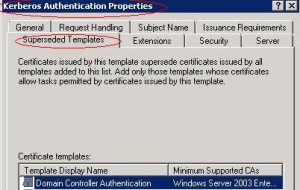
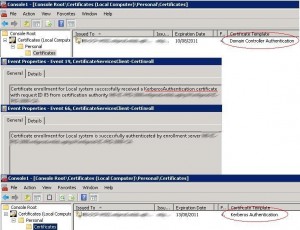

By Tom, January 9, 2013 @ 7:40 am
Thanks, great article.
By ldap389, January 9, 2013 @ 10:07 am
You are welcome 🙂
By Brian, April 24, 2013 @ 4:24 pm
Do you know why the Kerberos Authentication certificate adds the domain NetBIOS name to the SAN field?
Also, we are using a third party PKI to issue certs to the DCs. In testing, I had to explicitly add the server FQDN in the SAN field to get LDAP/S to work. Just populating the SAN field with the AD DNS & NetBIOS names did not work. I read some MS documentation that the server FQDN must be in the SAN field, so I am wondering how the Kerberos AUth certificate works for LDAP/S.
By ldap389, April 24, 2013 @ 5:25 pm
The Kerberos Authentication certificate Template has Domain name in the SAN field in order to allow strong KDC validation.
The server FQDN name has to be in the SAN field or in the Subject field for LDAP/s to work. In the Kerberos authentication certificate template the FQDN is in the subject field not in SAN field.
Further reading on strong KDC validation: http://www.microsoft.com/en-us/download/details.aspx?id=6382
Further reading on Kerberos authentication template (dedicated chapter): http://www.microsoft.com/en-us/download/details.aspx?id=19169
Regards
By Andreas Lundgren, July 25, 2014 @ 9:44 am
I do not have the FQDN in the subject field of the Kerberos Authentication cert template on my system, and I do not think it should be there as that would violate RFC 3280? (see http://blogs.technet.com/b/askds/archive/2008/09/16/third-party-application-fails-using-ldap-over-ssl.aspx)
This works fine for LDAPS just as you posted.
Perhaps the table should be updated also as it seems the Kerberos Authentication template also adds the FQDN of the domain controller itself into the SAN attribute.
/A